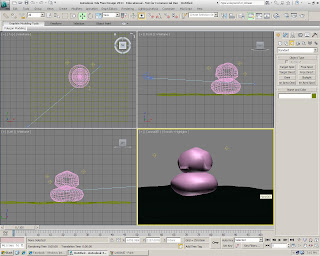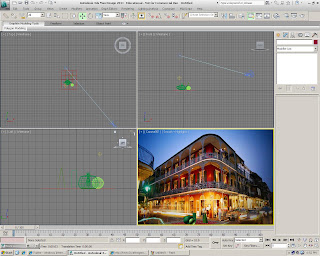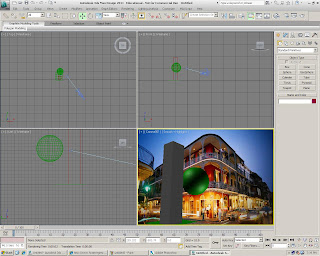Class: Tutorial (4th)
Date: 10/10/2012
For my forth tutorial session, I've learned how to make a simple pebble and also land terrains. I was really lost during the terrain tutorial so there's isn't any photo except one.
1. Create a 'plane' object
2. Head to the modifier list and click on 'Displace'. It'll make the plane have the uneven surface effect just by adjusting the settings.
3. Create a 'sphere' object and just like the 'plane', use 'displace' to create the uneven surface to mimic a pebble.
4. Adjust the shape and the size of the pebble.
5. Create a second 'pebble' and place it on top of the first one. Both are to place on top of the 'plane' created earlier.
6. Properly secure the preferred orientation.
7. Here to double check before rendering.
8. Render 1
9. Render 2
10. Here is the only photo I manage to printscreen of my progress on how to create a terrain. I got really lost and need to practice starting from scratch.
.jpg)
.jpg)
.jpg)
.jpg)
























.jpg)
.jpg)
.jpg)
.jpg)